Zephyr Cloud
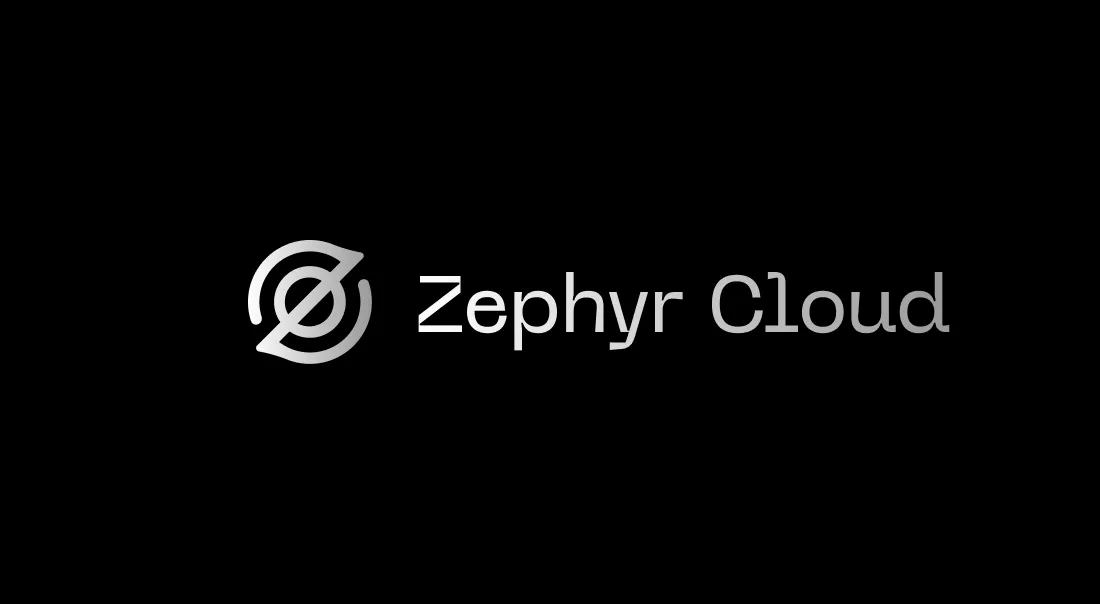
Zephyr Cloud is a Module Federation platform that accelerates micro-frontend development by providing instant deployment, intelligent dependency resolution, and seamless version management—all while remaining cloud agnostic, framework agnostic, and bundler agnostic.
How It Works
Zephyr captures every build as an immutable version and deploys it to the global edge network in seconds. Each version receives its own preview URL, allowing you to test in a real-world environment before promoting to production. When you're ready, deploy to production with a single click—and roll back just as quickly if needed.
Behind the scenes, Zephyr automatically resolves dependencies between your micro-frontends, eliminates duplicate assets through content-addressed storage, and handles Module Federation configuration across multiple bundlers (Webpack, Vite, Rspack, Rollup, and more).
Built for Speed and Freedom
Whether you're a small team shipping features fast or a large enterprise coordinating multiple micro-frontends across teams, Zephyr Cloud removes the complexity of cloud provider configuration and deployment orchestration—letting you focus on building great applications.
Deploy to Cloudflare, AWS, Netlify, Fastly, or Vercel without changing a single line of code. Switch providers anytime without vendor lock-in.
Need help? Join our Discord community—we're always here to help!
Main Features
- Organization Structure - Advanced org setup, multi-team management, and enterprise features
- Versions - Advanced versioning patterns and semantic versioning workflows
- Tags & Environments - Detailed environment configuration and custom domains
- Instant Rollbacks - Complex rollback scenarios and automated rollback triggers
- Remote Dependencies - Advanced dependency resolution and micro-frontend orchestration
- CI/CD - Detailed integration guides for different CI/CD platforms with personal token
- CI/CD - Detailed integration guides for different CI/CD platforms with server token
- Teams & Members - Team management, permissions, and collaboration features
- Subscriptions - Billing, usage monitoring, and plan management
Bundlers
Webpack
Traditional setup with full ecosystem
Rspack
Next-generation bundling performance
Rsbuild
Zero-config setup with Rspack
Vite
Fast development with instant HMR
Rolldown
Vite-compatible bundler built in Rust
Rollup
ES module bundler for libraries
Parcel
Zero configuration build tool
Re.Pack
React Native bundling with Rspack
Meta Frameworks
Ember.js
Productive framework for ambitious web apps
ModernJS
Modern web engineering solution
Rspress
Fast static site generator powered by Rspack
Rslib
Library build tool based on Rsbuild
Cloud Providers
Cloudflare
Configure Cloudflare integration with Page project, KV namespaces and Workers
Netlify
Manage your Netlify integration with Netlify function, site, and Blob storage
Fastly
Configure Fastly integration with edge computing capabilities and global CDN
Akamai
Set up Akamai integration with EdgeWorkers and EdgeKV for global performance
AWS
Deploy and manage your applications on Amazon Web Services infrastructure
Tutorials
React + Vite
Use Zephyr with React and Vite.
Add Zephyr to existing App
Add Zephyr to an existing application
Vite + Rspack + Webpack + Module Federation
Deploying a Micro-Frontend application using the Official Vite Plugin from Module Federation with Vite, Rspack and Webpack on Zephyr.
React + Rsbuild
Use Zephyr with React and Rsbuild.